![]()
![]()
Since Outlook is not fully IMAP compliant, it doesn't set certain things up correctly. Plus we have some custom setups to help our users. For instance, we have special folders created by default to allow users to help manage spam.
Download the following rules for Outlook and save them to your local hard drive.
| 1. | 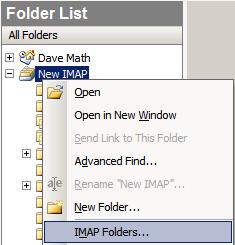 First, have Outlook load the IMAP folder list. In the left pane,
Right-click on Math IMAP or New IMAP and click on IMAP Folders. First, have Outlook load the IMAP folder list. In the left pane,
Right-click on Math IMAP or New IMAP and click on IMAP Folders. |
| 2. | 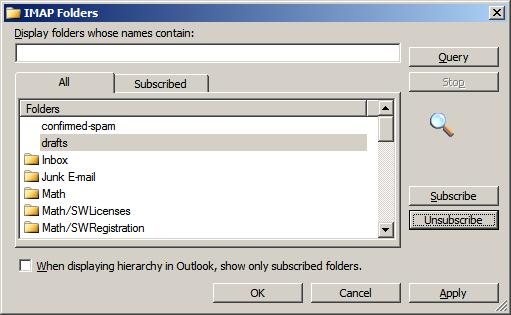 Click the Query button to see the list of folders you have.
In the Folders list, is a list of available folders. If there is a yellow folder icon to the left of it, that folder is already subscribed.
If you hold down the <Ctrl> button, you can select more than one folder at a time and subscribe to each of them. Be sure to select
confirmed-spam, possible-spam and sent-mail and any others you may want. (You may have more listed if you have already been using the webmail and you
created folders.) Once you've selected the folders and clicked the Subscribe button, click OK. Click the Query button to see the list of folders you have.
In the Folders list, is a list of available folders. If there is a yellow folder icon to the left of it, that folder is already subscribed.
If you hold down the <Ctrl> button, you can select more than one folder at a time and subscribe to each of them. Be sure to select
confirmed-spam, possible-spam and sent-mail and any others you may want. (You may have more listed if you have already been using the webmail and you
created folders.) Once you've selected the folders and clicked the Subscribe button, click OK. |
| 3. | 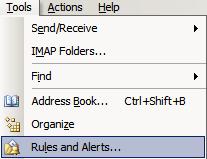 Go to the Tools Menu and choose Rules and Alerts... Go to the Tools Menu and choose Rules and Alerts... |
| 4. |  In the Rules and Alerts window, click on Options. In the Rules and Alerts window, click on Options. |
| 5. | 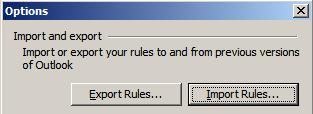 Click on the Import Rules button and locate where you saved the
sentspam.rwz rule you downloaded at the top of this page and click OK. Click on the Import Rules button and locate where you saved the
sentspam.rwz rule you downloaded at the top of this page and click OK. |
| 6. | 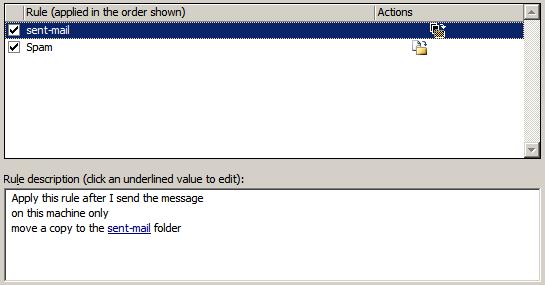 Click on the sent-mail rule to select it like in the example.
In the description pane below it, is the actual rule. Notice where it says "move a copy to the sent-mail folder"
that sent-mail is a link. click on the link. Click on the sent-mail rule to select it like in the example.
In the description pane below it, is the actual rule. Notice where it says "move a copy to the sent-mail folder"
that sent-mail is a link. click on the link. |
| 7. | 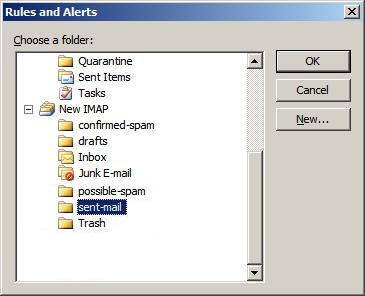 Select the sent-mail folder, not Sent Items folder, and click OK.
You are finished with this rule. Select the sent-mail folder, not Sent Items folder, and click OK.
You are finished with this rule. |
| 8. | From Steps 6 & 7, click on the Spam rule and then in the rule description, click on the possible-spam link. Choose the possible-spam
folder under the Math IMAP or New IMAP. The rules should now say: "Apply this rule after the message arrives with 'X-Spam-Flag: yes' or 'X-Spam-Flag: Yes' in the message header and on this machine only move it to the possible-spam folder" and click OK. |
| 9. | Make sure both rules are checked/enabled. |
| 10. | From Steps 4 & 5, import the fix_sent.rwz rule. You should not have to modify this rules and it should not be checked/enabled.
This rule fixes a problem with Outlook and IMAP where in the sent-mail folder, the To and Sent columns may not show any data if
you sent the email using webmail. Outlook uses the wrong headers to populate the To and
Sent fields, but if you open the sent email, the data will be shown. To keep you from having to open every sent email, while
viewing the sent-mail folder, open the Rules and Alerts window and click on the Run Rules Now button (see Step 4
above). Then check/enable the Sent Mail Alert Message rule and click on the Run Now button. After running the rule a
little alert window will appear and check each msg in sent-mail and populate the columns with the missing data. You will need to
close the Run Rules Now window and then the Rules and Alerts window in order to close the New Item Alert window that pops up when you run
this rule. If you use the webmail, and go to the sent-mail folder, you will also notice that emails sent using Outlook, will show up as sent To [your username]@unspecified-domain, but the date does show up. Currently, there is no fix for this. |
![]()
The Math Department uses very reliable spam filtering. But spammers get smarter everyday, so so even the best spam filters can't be 100% effective 100% of the time. Most spam you will never even see as it is detected and deleted before it gets to you. If the anti-spam software is unsure about an email, and the spam score is not high enough for it to be deleted, a header is injected into the message: X-Spam-Flag: yes. The spam rule that you imported from the above instructions, looks for this header and will automatically move those emails into the possible-spam folder. If you notice emails in your Inbox that are marked for deletion that you did not delete, this is probably why.
Every once in a while, you should look at the possible-spam folder and see if you recognize any of the senders. If you are unsure about an email, do not open it in Outlook. Use the webmail to open the email since Outlook is not secure enough. If the email is OK, you can move it out of the possible-spam folder and into whichever folder you choose.
Once you are sure that an email is spam, move it to the confirmed-spam folder. Our anti-spam software will check the confirmed-spam folders for each user and it will help to teach the anti-spam software to get better.
Click on the sent-mail folder and you won't see who you sent the email to or when it was sent. This is because Outlook sets the default view for IMAP folders as incoming email, not outgoing. To change this, Click on the View menu and choose Current View and then Sent To. Now you should see the correct To and Sent information. If the To and Sent columns are empty, follow the instructions in Step 10 above.
One other setting is handy. Click on the Tools menu and choose Options. Click on the Other tab and then click the Advanced Options button. Click the Browse button and select the Inbox folder under the Math IMAP or New IMAP and click OK. This will make your IMAP Inbox the default folder to open when you start Outlook.
For further help, contact the
![]()