![]()
![]()
| 1. | Click on the Start button and then click on Control Panel. | |
| 1. | Open the Mail Control Panel or or
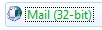 |
|
| 2. | Click on the "E-mail Accounts..." button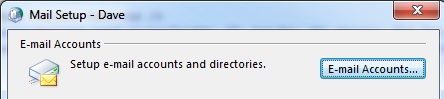 |
|
| 4. | Click on the "Change..." button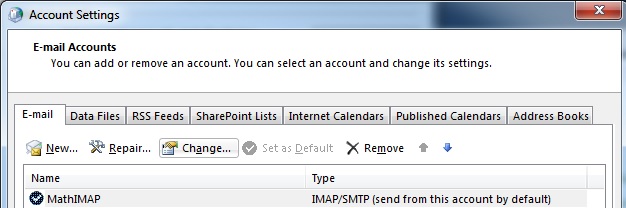 |
|
| 5. | In the "Logon Information" section, enter your new password in the appropriate box.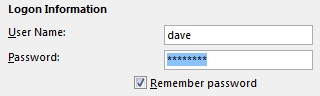 If you leave the "Remember password" option checked, Outlook will store your password so you don't have to type it to check for new e-mail |
|
| 6. | Click on the "Next >" button | |
| 7. | Close the Mail Setup window. |
You are now finished.
![]()