The Information below is intended for UH Math staff and faculty. Although this information may be useful to others, requests for help from the Administrators is only supported for UH staff and faculty. Please do not email the Administrators unless you are working for the UH Math Department.
PCTech Home![]()
![]()
This is intended only for Desktop or Laptop PCs that belong to the Math Department and are logging into the Domain: Mathematics. For other computers, see the next section.
| 1. | Hold down the <Alt> and <Ctrl> keys and then
press the <Del> key to bring up the Task Manager.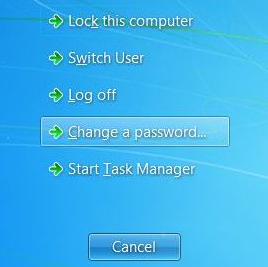 |
| 2. | Click on the Change Password... button. Your username should be listed instead of {username}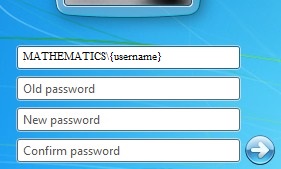 |
| 3. | Enter your old and new passwords in the appropriate boxes and click on OK and you should see the following. |
| 1. | Go to the Start Menu and either choose Settings and the Control Panel, or just click on Control Panel. |
| 2. | Look for the User Accounts control panel. if you see this: click on User Accounts and you should see this and click again on User Accounts OR click on either of these: |
| 3. | If you see a list of user accounts, find your account and click on it. |
| 4. | You should now see something similar to the following: | >
| 5. | Click on the "Change my password" link. You will need to type in your current password and the type in your new password into to the 2 textboxes provided. You are allowed to type in a hint or reminder to help you remember your password. Once finished, click on the Change Password button. (If you are doing this on a laptop and you might use the laptop while in the department, if you make the password the same as your email password, or the password you use on a Linux desktop, then when you connect the ethernet cable to the laptop, you will get access to your home directory and be able to print to the department printers, if the proper printer drivers are installed. If this doesn't work, contact the .) |
If you use MS Outlook for your email, go here
![]()